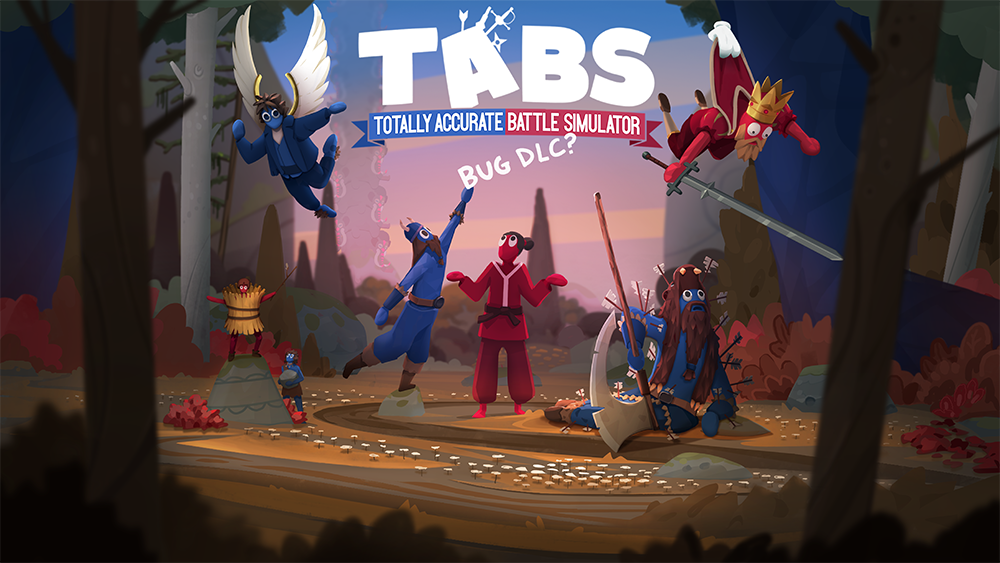TABS FAQ
Main Game FAQ
Where can I get the game?
TABS is available for purchase on Steam, Epic Games, Microsoft Store, Xbox, PlayStation and Nintendo Switch.
See below where you can find the game depending on your platform:
PC (Windows 7 or later): Steam, Epic Games, Microsoft Store (also available on Xbox Game Pass for PC).
Mac (Mojave or later): Steam, Epic Games
Xbox: Purchase from the Xbox Store or play with Xbox Game Pass
PlayStation: Purchase from PlayStation Store
Nintendo Switch: Purchase from Nintendo Store
Is the game coming to mobile?
Yes! TABS Mobile released in China on January 16th 2025, we are also working on a global release and hope to announce a release date soon.
Store links for the Chinese version:
Android TapTap: https://www.taptap.cn/app/229435
App Store: https://apps.apple.com/cn/app/全面憨憨战争模拟器/id6443786927
Please note that players outside China will not be able to access the Chinese version of TABS Mobile as it requires real-name authentication in China to log into the game.
Are there any differences between TABS on PC and on console?
Yes. On Xbox and PlayStation there are small differences in graphics in order to meet optimization requirements.
There is also a cap on how many units you can place, which is 30 units per side for Xbox and PlayStation. Multiplayer does not support cross-play between platforms (however, Xbox and Microsoft Store players can play private matches together).
PlayStation and Switch players can only see workshop content from other players on the same platform.
There are additional differences on Nintendo Switch - including a 20 unit cap per side, some removed units and more. Read more here: https://landfall.se/tabs-switch-info
Is there support for cross-platform play in multiplayer?
It's not possible for Steam, Epic Games, Xbox and Nintendo players to invite each other to play private matches (you need to be on the same platform to play).
However, Xbox and Microsoft Store players can play private matches together.
Can I play TABS on Linux?
We have no current plans to add official Linux support, but on Steam you can play the game through Proton.
Can you add support for 32-bit operating systems?
Most computers running with 32-bit operating systems don't meet the minimum system requirements for TABS. Therefore, we do not plan to add support for these systems.
How do I get a refund?
You can request a refund on the platform where you purchased the game:
Steam
https://store.steampowered.com/steam_refunds
Epic Games
https://www.epicgames.com/site/en-US/store-refund-policy
Sony
https://www.playstation.com/en-us/support/store/ps-store-refund-request/
Nintendo
Contact Nintendo Support to request a refund. Refunds are not offered for accidental purchases or if you don’t like the game, more info here.
Does the game have support for Remote Play Together on Steam?
Yes! With Remote Play Together, one player owns and runs the game, and then they can invite a friend for local multiplayer.
You can follow these steps to play:
After you've started the game, bring up the Steam overlay (shift+tab), right-click on your friend's username in the friend’s list, and select Remote Play Together.
Once your friend accepts the invite, they will be in-game with you.
Select Multiplayer in the main menu and then Local. One player needs to play with a mouse & keyboard and the other with a controller so that both players are recognized. Press any button on the keyboard to join as Player 1. The other player needs to press any button on their controller so that they join as Player 2.
Start the battle.
More information about Remote Play Together can be found here.
How to use custom units in Landfall campaigns?
On PC, you can use custom units in Landfall campaigns by going to the in-game Settings > Gameplay > Turn on “unlock all units in campaign levels”.
On console it’s not possible to use custom units in Landfall campaigns (but you can use them in the sandbox and in custom campaigns). This is because some achievements would be too easy to unlock when using custom units.
Where can I see what you are working on?
Twitter/X: https://x.com/landfallgames
YouTube: https://www.youtube.com/landfallgames
When I enter a battle I can only place Clubbers or it says “None selected” at the bottom of the screen
This is the radial interface which is intended for controllers. If you are playing with mouse and keyboard, go to the Main menu > Settings > Gameplay > User Interface Mode > Change it to “traditional”.
I see this error message when starting the game: Application load error 3:0000065432
Antivirus software sometimes wrongly marks TABS as a virus, which can result in this error message. This can usually be solved by adding an exception for the game with your antivirus. Read more here.
I see this message in the game “The selected item contains one or more unsupported props, colors, weapons or abilities"
The reason this message appears is because some content in the workshop uses old props, colors, weapons or abilities that were removed after Early Access due to stability issues (see a complete list of these items here) - content that uses these outdated assets is being flagged which causes the message to appear.
You can turn off the message by going to Settings > Gameplay > Validate Custom Content > Set to Off, but it also means a risk that certain content will not work properly. This option is not available on consoles due to stability issues.
Another solution is to download an editable version of the mod causing problems (instead of subscribing to it), edit the units and re-save them, this should make sure all units are up-to-date. If you are the creator of the mod you can update your units and re-upload the mod to the workshop.
I can’t see my units in the Custom Content menu / Units are duplicating
This issue usually happens if you download or subscribe to a unit in the workshop that needs community-made mods in order to work. If you don't have the necessary mods, your custom content might get bugged.
If you are playing on PC, you can follow the steps in this guide to solve the issue.
On console, unsubscribe from everything in the workshop and reinstall the game (keep in mind that all your custom creations will be removed when the game is uninstalled, if possible upload them to the workshop first so that they are saved online).
Will my custom content remain if I uninstall the game or switch to a different computer?
PC
On Epic Games, the game installation folder is deleted when you uninstall the game and that also means your custom content is removed in the process. See below how to back up your creations.
On Steam and Microsoft Store, your custom content will remain even if you uninstall the game.
If you reinstall the game on a different hard drive, you will need to manually transfer your content between the hard drives (Steam only).
If you reinstall the operating system or the game launcher, or switch to a different computer, you will also need to transfer your custom content manually - otherwise it will be lost.
The easiest way to back up your content or transfer it between devices is to upload it to the in-game workshop and then download it again later as an editable copy. You can also transfer the game files manually, see steps at the bottom of this article.
Console
Your custom content will be removed if the game is uninstalled. Upload your units and other content to the in-game workshop if you want to save them online and download them again later as an editable copy.
Control list PC:
Move: WASD
Move Up: E / Space
Move Down: Q / Left Ctrl
Camera Look: Mouse
Place Unit: LMB
Remove Unit: RMB
Enter placement free cam: F
Exit placement free cam: F/Tab
Zoom: Scroll
Slow motion: LMB
Toggle super slow motion: G
Toggle freeze time: T
End battle/Next level: Tab
In-game menu: Escape
Hide victory/defeat bars: F
My problem/question isn't in the FAQ
Please take a look at www.landfall.se/troubleshooting or email support@landfall.se and we’ll get back to you as soon as we can.
We also have a Map Creator FAQ here and a Custom Content FAQ here.
Bug DLC FAQ
Where do I get the DLC?
Steam: Link here
Epic Games: Link here
Microsoft Store: Link here
Console: Download the DLC from Xbox/PlayStation Store. The DLC is not available on Nintendo Switch due to performance requirements.
What are the bug options?
Bug Notes:
Added bug where players can access hidden developer tools such as force push, unit grab, spawn projectiles and gravity modulation.
Added a bug which causes fireworks to be too big and too strong.
Added a bug which makes it impossible for units to die.
Added bug where range units attack speed is too high.
Added bug where balloons weigh too much.
Added bug where units would become too big.
Added bug causing units to become too small.
Added bug where mammoths are able to be placed on top of each other.
Added bug causing halflings to implode into black holes.
Added bug causing units to unexplainably spin around at a close range.
Added bug where all units now have valkyrie wings.
How do I find the bug options?
Once you’ve downloaded the DLC, start the game and go to Settings; there will be a new tab called [DLC] Bugs.
What are the controls for the debug tools on PC?
Use 1, 2, 3, 4, 5 to switch between tools. Right-click to use the tools.
Shooting:
Shoot: Right-click
Switch projectile: Scroll
Switch fire mode: Middle mouse click